Latest version is 2.13.5, released on 5 June 2024.
Search Meter is a WordPress plugin that helps you keep your blog focused on what your visitors want to read. It does this by keeping track of what your visitors are searching for.
If you have a Search box on your blog, Search Meter automatically records what people are searching for — and whether they are finding what they want. Search Meter’s admin interface shows you what people have been searching for in the last couple of days, and in the last week or month. It also shows you which searches have been unsuccessful. If people search your blog and get no results, they’ll probably go elsewhere. With Search Meter, you’ll be able to find out what people are searching for, and give them what they want by creating new posts on those topics.
Search Meter includes a Dashboard widget so you can see the last week of searches right on your WordPress Dashboard.
You can also show your readers what the most popular searches are. The Popular Searches widget displays a configurable list of recent popular successful search terms on your blog, with each term hyperlinked to the actual search results. There’s also a Recent Searches widget, which simply displays the most recent searches. If you are happy to edit your theme, both of these functions are also available as template tags.
Search Meter installs easily and requires no configuration. Just install it, activate it, and it starts tracking your visitors’ searches. Here’s a screenshot of the Search Meter dashboard, showing some of the reports you’ll get.
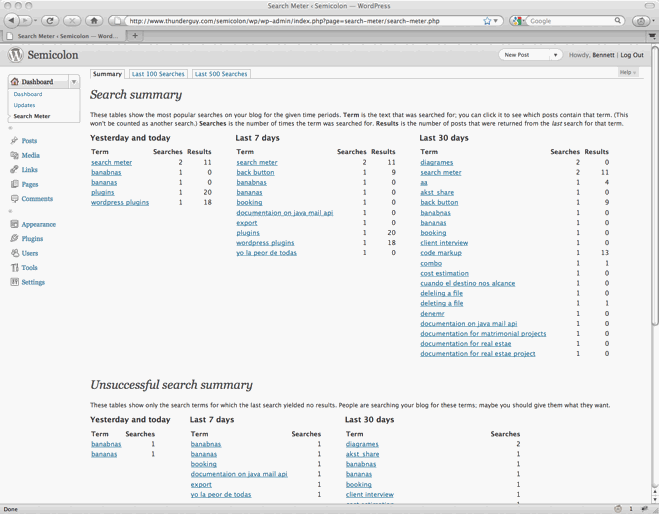
Compatibility
Search Meter is updated as necessary whenever new WordPress versions come out. The Search Meter page at the WordPress Plugins Directory has the latest compatibility information.
Install
Log in to your WordPress administration console. Under Plugins, select Add New. Type Search Meter in the box and the rest should be easy.
You can also download the Search Meter files from the WordPress Plugin Directory. You can download older version of the plugin, or check the development version for the latest unreleased goodies.
View Statistics
To see your search statistics, Log in to WordPress Admin, go to the Dashboard section and click Search Meter. You’ll see the most popular searches in the last day, week and month. Click “Last 100 Searches” or “Last 500 Searches” to see lists of all recent searches.
Manage Statistics
There are a couple of management option available if you go to the Settings section and click Search Meter. Use the Reset Statistics button to clear all past search statistics; Search Meter will immediately start gathering fresh statistics. If you’re technically-minded, you might want to check the “Keep detailed information” checkbox to make Search Meter save technical information about every search (the information is taken from the HTTP headers).
Popular and Recent Searches
The Popular Searches widget displays a list of the most popular successful search terms on your blog during the last 30 days. The Recent Searches widget displays a simple list of the most recent successful search terms. In both cases, the search terms in the lists are hyperlinked to the actual search results; readers can click the search term to show the results for that search. Also, you can configure the title and the maximum number of searches that each widget will display.
To add these widgets to your sidebar, log in to WordPress Admin, go to the Appearance section and click Widgets. You can drag the appropriate widget to the sidebar of your choice, and configure the title and the number of searches to display.
Widget support depends on the version of WordPress and the theme you’re using. In some cases you will not be able to use the widgets. In any case, you can always use the Search Meter template tags to display the same information. You’ll need to edit your theme to use them.
The sm_list_popular_searches() template tag displays a list of the 5 most popular successful search terms on your blog during the last 30 days. Each term is a hyperlink; readers can click the search term to show the results for that search. Here are some examples of using this template tag.
sm_list_popular_searches()
Show a simple list of the 5 most popular recent successful search terms, hyperlinked to the actual search results.
sm_list_popular_searches('<h2>Popular Searches</h2>')
Show the list as above, with the heading “Popular Searches”. If there have been no successful searches, then this tag displays no heading and no list.
sm_list_popular_searches('<li><h2>Popular Searches</h2>', '</li>')
Show the headed list as above; this form of the tag should be used in the default WordPress theme. Put it in the sidebar.php file.
sm_list_popular_searches('<code><li><h2>Popular Searches</h2>', '</li>', 10)
This is the same as the above, but it shows the 10 most popular searches.
sm_list_recent_searches()
Show a simple list of the 5 most recent successful search terms, hyperlinked to the actual search results. You can also use the same options as for the sm_list_popular_searches tag.
If you add these to your theme, wrap them in a function_exists call so your theme won’t break if you deactivate Search Meter. It should look something like this:
if (function_exists('sm_list_popular_searches')) {
sm_list_popular_searches();
}Problems, questions or requests?
If you use the Recent Searches or Popular Searches widgets, you may be affected by a WordPress bug that stops multi-word search links from working. For more information and a way to fix the problem, see my Search Fixer plugin to ensure the search links always work.
Contribute
The source code is maintained on the Search Meter github repository. You know the drill: fork, hack, send a pull request, and bask in the warm glow of satisfaction that is open source.
If you find any problems, please let me know by leaving a comment at the bottom of this page. You can also leave a comment if you have any questions about how it works, or if you would like to request a feature.
I write these WordPress plugins because I enjoy doing it, but it does take up a lot of my time. If you think this plugin is useful, please consider donating some appropriate amount.
Click here to donate using a credit card or PayPal.
 Send Bitcoins to address
Send Bitcoins to address
1542gqyprvQd7gwvtZZ4x25cPeGWVKg45x
Full WordPress plugin list
- Code Markup — Quickly paste code samples into your posts -- you can even include HTML markup in the code sample.
- Evermore — Automatically display a short preview of your posts on the home page and other multiple-post pages, along with a link to the full post.
- FixBack — Ensure trackbacks and pingbacks are sent with the correct link back to your blog.
- Less — Less is no more. It has been renamed to Seemore and moved to its own Seemore plugin page.
- Plaintext — Allow your readers to download source files (e.g. PHP, HTML, ASP) as plain text.
- Safe Title — Use HTML in post titles in the default WordPress theme (or any other theme).
- Search Meter — Find out what people are searching for on your blog, so you can write what your visitors want to read.
- Seemore — Change the (more...) link so it jumps to the full post, not just the part after the link.
- Top Cat — Specify a main category for your posts, and use template tags to display posts differently according to their main category.
@Dmitriy, it looks as if the plugin’s table encoding is not correct. I will investigate.
Hi Bennett, thanks a lot for that great plugin! 🙂
One question (or should I dare to say ‘feature request’?): I’m not 100% happy with how the great info can currently be shown in a widget. I think it would be great if…
– the widget would make use of the wordpress widget API and can thereby be used several times within a blog (e.g. in different sidebars or with different settings)
– the widget should use the “standard widget settings” of the currently used template (usually configured by the template maker in functions.php), i.e. use the variables before_widget / after_widget and before_header / after_header!
– the widget should allow some more options for configuration, at least:
– – custom widget title
– – setting for number of searches shown
What do you think of these ideas / suggestions / wises? 🙂
Thanks again for your work!!!
Best regards, Chris
@Chris, you’re right. The widget code has not been updated to keep pace with the evolving WordPress APIs. I will overhaul it when time permits, so the next version of Search Meter will a bit more modern!
Thanks for taking the time to make these suggestions.
Hey Chris,
awesome work. I´ll try to implement it on a page until the middle of the next week.
I got one question too: Is there a template-tag to display the “not successful searches” too? This way i could make a div, only avaible for logged-in users, where your plugin/widget displays those results and the authors could try to enchance the post-contents…
Thanks a lot for this!
Iam going to review this plugin on my blog this week with the advantages of using it and how i made hundreds of $ using it at http://www.amitbhawani.com/blog/ [14000 Readers]
I have a question for you :
Is it possible for us to disable few searches? ie Not allowing the plugin to generate/index pages which are having adult related search queries. People search for Adult Keywords in order to generate lot of useless pages on our blogs and is there a option to disable this?
@Amit, the plugin records all searches, but the widgets only display searches that have hits on your site. Even if people search for adult terms, these won’t show up in the recent or popular searches (unless you actually have adult content on your blog).
Search Meter doesn’t filter out any search terms because the whole point of it is to find out what searches are being made. If there are lots of searches for adult terms, then Search Meter will tell you; then you can carry out whaver action you think appropriate.
Hello Bennett I found your plugin is very useful, but how to prevent the adult and vulgar words inserted into database? I try to combine your plugin with this script to filter adult/vulgar words ( I have a blog which didn’t publish any adult content but sometimes I got the adult words appear on my recent search)
http://www.awsinternet.com/articles/2005/PHP_Bad_word_vulgar_word_filter.html
but I can’t, could you help me to add the badwords filter on your plugin? I would like to donate $15 if you can add this features
@dwo, no terms should appear on your recent searches widget unless they are already on your site. See my answer to Amit above.
If you want to filter out the terms completely, then that is possible. Unfortunately I get an error page when I go to the awsinternet site you link to. Can you send me a copy of the script? My email address is at thunderguy.com and my name is bennett.
great plugin. it would be lovely to have an option to exclude searches from certain users (i was thinking of admins).
Hello Bennett I found your plugin is very useful, Thanks a lot for this! http://www.moonsmeils.com